Chances are you are still thinking about an email from work. Email sure is pervasive, isn’t it? At the risk of bringing up the topic, let us talk about how to manage email instead of it managing us.
Unless you were already teaching when email was introduced to classrooms you may not have given this a thought yet, but what is the most productive way for you to use email?
I know email was already there when I started teaching and no one provided me with suggestions and how and when to use it. I have picked up some good habits along, completely incidental. I have also had to learn some lessons the harder way, purely to keep my empathy with students as fine-tuned as possible.
When is your email open?
Do you think the kids know we smile at how they compulsively check their phones? That is what teachers sometimes look like, checking the Inbox.
I am not trying to override any “prime directives” you might have at your school, but you know that your email does not have to be open all day, right? It is technically capable of opening more than once a day without bursting into flames. Complete an AM scan before the students arrive (for the last-minute parent items) and then close your email and not opening it until your afternoon, planning or end of day. If there were an emergency someone would knock on your door. And frankly, I think teachers should be teaching and not emailing during class, don’t you?
You could consider posting on your webpage when you will respond to emails, include it in your email signature, and maybe let the secretary know when you check your email. But seriously, did you go to college to teach or email?
If you leave your email open any screen time is hijacked by any incoming message. Spam interrupts you, pesky reminders, parent requests – you end up letting recency dictate relevance instead of taking charge of your Inbox with a strategy.
When do you reply to emails?
If you are entertaining the idea of closing your Inbox for a portion of the day I am already proud of you.
Can we now talk about responding to emails? Because collectively, teachers are a mess, we are all over the place with this topic. There are teachers who respond to all emails immediately. There are teachers who reply to an email, but not as a reply to the initiating email. There are teachers who Reply All, Forward, Reply to the wrong person and just keep sending emails around indefinitely. We have got to get it together.
I propose that you save up your emails for this afternoon period. That way you break the habit of responding to every email as it comes in. This does a couple of things to benefit you right away: one, you are not waiting and reacting to each email as it comes in. Instead you focus on answering all emails at once and preserve your time. Two, it slows down some of the emails which need to be slowed down – let me explain. Anyone is capable of sending a poorly worded email – parents, administrators, colleagues. Because of this the longer you take to read it the longer the sender has to reflect on his/her email. Sometimes people end up sending another email to clarify their first attempt. You are better off having two versions of the same idea than being upset by an ill-expressed thought and being dragged into a lengthy email chain to clarify.
Because of this when you open your email sort it not by recency/time, but sort by Sender or Subject. If someone has sent multiple emails start reading the most recent one and hope they got their message together by this last email – imagine the time that saves. If there are multiple responses to an email you sent out, same/similar Subject you already know how immediately you have to respond to those emails since they are responses to you, again, saving time.
When you reply be considerate of the original message. Are you Replying or Replying All? Do not include people for no reason. If you have something to say to ONE person, just email them. Otherwise it is nice to Reply to the sender and just CC (carbon copy) the others included in the originally email. This signals that the person you are sending it to now has the ball in their court, the others are simply being informed and are not burdened with having to respond. And, about BCC (blind carbon copy) please be kind. And by kind I mean NOT like a high school kid, just only use it when you require it. No, the recipient cannot see it, but when these things back fire they are often spectacular.
If during your time in front of the Inbox someone replies to something you just sent them you are under absolutely NO OBLIGATION to reply to them right then. You need to work through the email you saved up for now and I give you permission to consider replying to this shiny new email tomorrow if you exceed your allotted email time. For Reals.
What is in your email?
Email is Web 2.0 in that the author of each email is creating content. However, it is now so omnipresent that it seems old-school to many. Good, you need to remember a couple of things about this content you are creating and “Old School” might help you internalize the following: First, your email represents the school to non-school parties, so you had better believe both the community and the school itself will hold you to a higher standard. Second, you may be sending this to one parent and yet we all know it could end up anywhere with a click. Please always consider your content one last time before clicking Send.
Many of the recipients of your emails will not be as technical or maybe as educated as you. You can help overcome this potential for miscommunication by overtly displaying your friendliness. WWMT (What Would your Mom Think?) It is preferable to be an emoticon goof-ball than to potentially be perceived as an email jerk. Try to view your communication from all potential critical points of view and freely insert ANY guiding text/emoticons which demonstrate your true state – that of a caring professional.
Please be aware that each school district is required to save email communication for a set, yet differing time by district, period of time. Under the FOIA these communications can be requested ..so.. stay off the news please.
How many question marks?
My rule: one question per email. While this seemingly goes against my philosophy of combining emails when possible you need to follow this. One day you will work with the guy I worked with and this rule will save you from early/prolonged exposure to hair dye. You’re welcome.
Set yourself up for SUCCESS!
Signature
Set the expectation with a professional signature. If in doubt ask a colleague to give you feedback. If you fear they are not being honest with you I will tell you to dump the clip art, the glittery gif, and the ten links which only detract from your information. General rule: Keep it simple. Your name, title/teaching assignment, contact information, and (ideal place to declare your freedom from email while you teach) the hours when you are available to respond to email/meet/take calls. Still unsure of what would make a nice email signature? Check out my About.me – build your page and use the link to that page as your signature.
Templates
Each teacher really only has a set number of things s/he emails. Mine were retests and low grades, everything else I really tried to handle in school. However, you need to tell me what yours are and then we can make you some templates! Since you’ve sent these emails many times already start with what you have in your Sent folder.
You can make one email which you save to a TEMPLATES folder or you can make it in Microsoft Word and then just email it from MSWord after customization via the save and send option.
In either your email or MSWord template write the longest version of the email. Any where which may be optional, for me it would have been conditions for retesting, I suggest you make one color. Any personalization like names make another color. Then save with both the word TEMPLATE and your Subject. As you need to send this email open the template and change for the personalization color and then decide if the optional portions need to be included. Change the color of each portion back to your basic color as you change it. It would be a good idea to send it to yourself to see how it looks when sent, and maybe to ‘test’ yourself?
Filters
I like to sort emails manually into my subfolders. (However, I have also been a Detroit Lions fan since grade school, so maybe I like pain and disappointment?) However, a super helpful idea would be to explore automating this task. Here is a great tutorial dealing with Outlook. It stars no former or current Lions players.
Let’s manage email instead of letting it produce stress, make us impulsive, accelerate a situation, or just eat up our time.
What would you add as email hacks, ways to manage our email instead of letting it manage us?




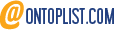

5 Pingbacks