Once you get some content online from your face-to-face classroom you might wonder how to facilitate that area of your classroom. This is a good question because a significant portion of a teacher’s work in a face-to-face classroom is classroom management and answering student questions – sometime the same questions.
In posts such as Converting Your Class to Online, My Advice, Teacher Presence in the (Online) Classroom, 3 Things your Online Content Says you were strongly encouraged to create, build, or include a Help Module. University of Central Florida’s Teaching Online Pedagogical Repository has a very nice Course Orientation Module description and an actual example. The audience for that example is college students.
The audience might be greater than just students; in K12 be sure to count parents as another audience facet.
Help Module Components
Browser Check: if your institution does not have a page which students can check their browsers against, consider referring students to BrowseHappy to check the most recent browse version against what they use. It is then up to the student/parent to compare the latest version available to what is used. It is then the job of you and/or your LMS to notify students of any browser issues. Updated browser have fewer issues though.
First Day/Week Handouts: You know all those stacks of paper you hand out to students the first few days of school? Skip it. Upload those files to the Help Module and review them with both the students and parents while in the course – literally – model for them where to find the course, how to log into it, and then where the Help Module is. Pro Tip: have other modules turned off/out of view until you are confident all have reviewed items like Syllabus, etc. You could even use the Syllabus Quiz Strategy mentioned in UCF’s Course Orientation Module description. Where they must pass a quiz which demonstrates they understand the most important parts/requirements of the document before the next module(s) is available.
 Navigation Tips: The Learning Management System (LMS) you utilize no doubt has some documentation on navigation within a course. Find a way to share it within your Help Module, or at least link to it. Pro Tip: stick with the content from the LMS as they will have to update their documentation as they change their LMS – you don’t really need more to do, do you?
Navigation Tips: The Learning Management System (LMS) you utilize no doubt has some documentation on navigation within a course. Find a way to share it within your Help Module, or at least link to it. Pro Tip: stick with the content from the LMS as they will have to update their documentation as they change their LMS – you don’t really need more to do, do you?
FAQs:
Over time you know the questions students and.or parents are going to ask before they even know! The Help Module is a great place to accumulate the existing questions you already know and add any future Frequently Asked Questions which come up.
Technical Help: Point participants (and their parents) toward already available Help resources. Most school districts do not provide students HelpDesk options, so gather links to predictable concerns: video settings, how to submit assignments, how to link their Google Drive to the LMS, any resetting options students have in your district, etc. Pro Tip: try to make the end-user a problem solver with many resources to access; do not take on technical issues unnecessarily.
Direct to Help Module Often
Consider making Announcements throughout the class which link back to important items in the Help Module. You remind students/parents about the importance of upcoming assignments or projects, find procedures by linking back to those uploaded files.
Also feel free to link back to the Help Module at the end of each chunk of text entry for an Assignment/Submission. This will bring students back to how to link their Google Drive or your preferred way to share video files.
You can link to the Help Module, or items within the module, in places throughout your course where you know students benefit from the information. This keeps the Help Module present while progressing through the course and hopefully helps your students/parents.
Reuse the Help Module
The idea of a Help Module works for all online and/or blended learning courses. Feel free to copy the structure of this into all of courses you teach.
Why not share this Help Module with other teachers working with the same group of students (and parents)? The increase in familiarity should comfort students and parents and cut down on confusion for them in how to operate in the online portion of your classroom.

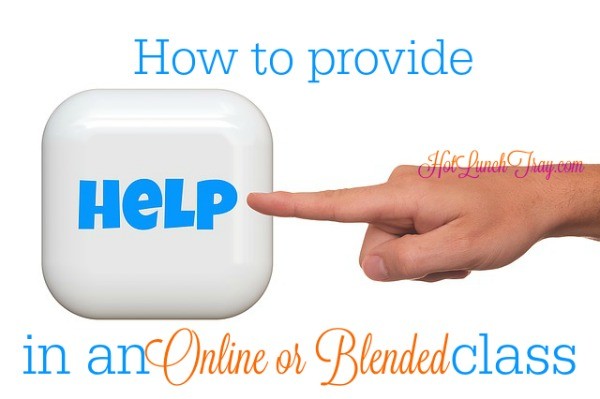

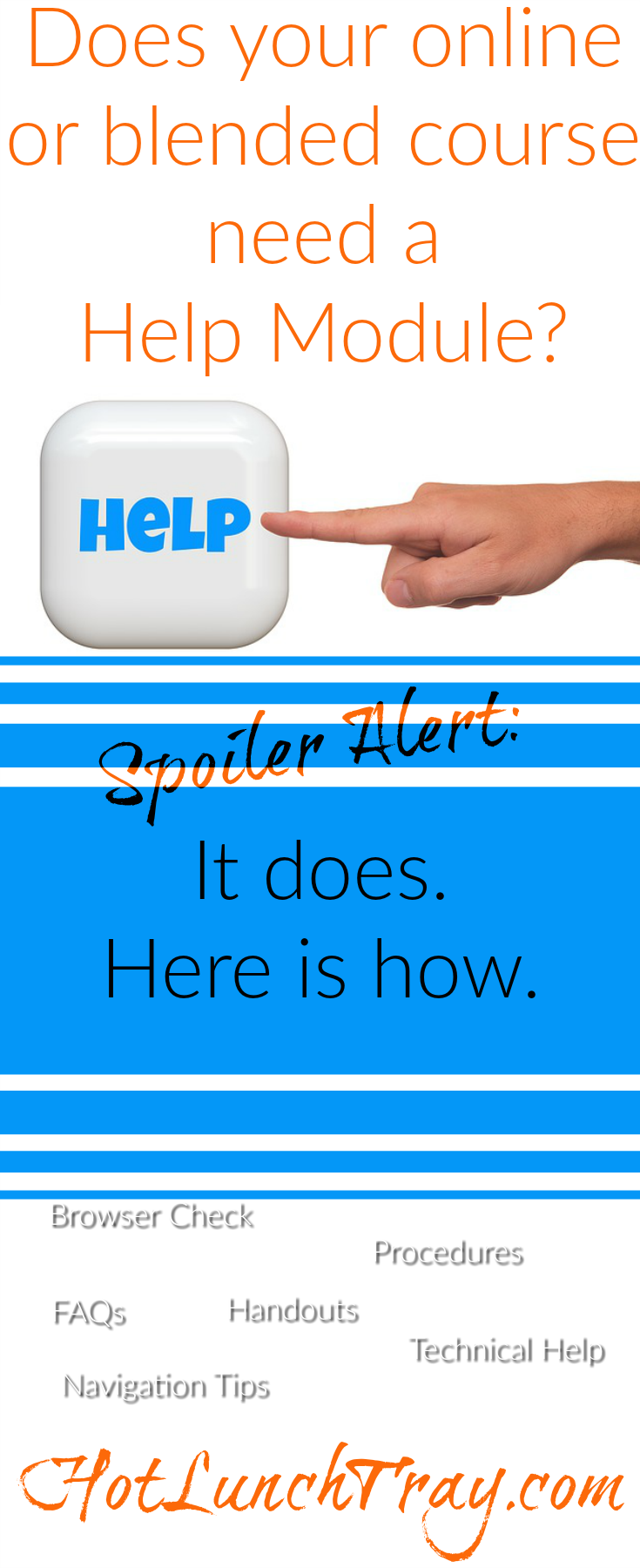


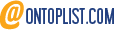

2 Pingbacks