There is wisdom in the analog classroom.
In this age of what to bring with us from the analog to the digital classrooms, we are challenged. Training is not different. What effective practices do we copy as-is into digital platforms? What practices could be tweaked and incorporated into digital classrooms?
What practices should stay in the analog classrooms?
What about candy?
If you said “yes, please” you are my kind of educator.
How can we incorporate candy into a digital classroom?
Digital Tootsie Rolls
Well, maybe not candy, but the acknowledgement that we crave-more-than-what-we-signed-up-for.
What extra bit of sweet stuff can you put on your training at the very end which makes everyone happy they came?
Imagery
A picture is worth the minutes it takes to customize it to accompany your message; everyone needs more images in their content!
Royalty free images and freemium web-based softwares are prevalent as never before. Think Pixabay and Pexel; think Canva and PicMonkey. Take the time to walk a teacher through finding a royalty free image, and customizing it within one of these online platforms.

Once you work out how to pronounce Graphic Interchange Format or “GIF” for yourself, you should be eager to share these with teachers.Giphy has endless GIFs to use – not all appropriate for students, but teachers should be able to safely search. These also can be created by you and/or your teachers too; check out Jake Miller even showing you how to make your own GIFs – however you read that in your head.
How to add icons to your digital creations. Even when it is just text, all about the text, and nothing but the text – you can still insert some imagery – think icons and emojis! An awesome course for icons is unicode-table.com. This will provide the HTML for icons which you can then copy the
actual icon itself & paste most anywhere. In the example (of an LMS modules view) I created the headphones icon in an editable HTML page, but when I changed it to WYSIWYG mode I just highlighted/copied it and the was able to paste it in front of the text.
Emojipedia.org works in a very similar fashion.
Consider how these can add understanding to plain text for learners!
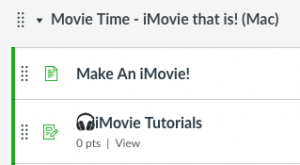
Ease of Use/Time
As the trainer you understand the features of a product/tool create benefits for the user. Teacher don’t have time to care about that on the surface. How about you just tell them the features which are the biggest or most popular time savers?
Design-oriented features of products which teachers do not have the time to learn – the Tips & Tricks as is often said – are the Tootsie Rolls that teachers crave in this instance. Promise that you will give them a Tip/Trick for each feature you train them on; Walk through the training as usual and then at the end show one or two shortcuts you use. Most folks might not pick it up, but those who do will be so pleased!
Consider modelling you use of Evernote or Google Keep as you prepare, train, or take notes for follow-up after the meeting. At the end or beginning of the training mention you can help anyone with setting up these accounts and tell what they do for your organization.
#Winning
Because even a small win can make a big positive impression with your audience.
How can you help them accomplish the first item on their “To Do” list after attending your training? Do it with them right then right there! Build time into your presentation to accomplish the “First Thing” they need to do.
Bonus points if you realize that is also building Ease of Use and saving them Time.




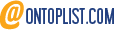

Leave a Reply