Canva is the single best edtech tool for teachers in the last five years. And Canva is a constantly evolving and adding new features with increasing Teacher benefit. My school year can often be captured by the review of my Canva graphic creations. I want to not just review them but speak to what makes my favorite graphic creations effective, specific, and reveal what my graphic creation of the year turned out to be.
Most Effective Graphics
New tool onboarding Infographic series.
My workgroup ran an infographic campaign on the new LMS in our district. You know I love a good infographic. I used our district branding kit in Canva to make this look district associated. We created a template with the magic number of 5 things to share about a new topic/tool within the LMS each month. The template stays the same, can be printed on a Legal sized paper, and is distributed for display at the common teachers in each building. We choose to distribute these to our Instructional Coaches to help them learn a little more about the LMS.
The similarity of the template and the district branding makes the graphic standout in a teacher workroom/mailroom/copy room with other school-based, individually, or unbranded content. The predictability from one infographic to the next also highlights the changes in the text. Even as a district level communication, we brand it with our work group in order to hear from anyone interested in the content of the infographic.
One Pagers/ Quick Start Guides.
I started working on this type of documentation upgrade in the spring of 2022. I also changed jobs at the end of that school year, so I never really felt accomplished in completing that task. Here I am sharing where I am so far in this new district documentation. Hopefully this can give you some fresh ideas. Note that as possible I link back to the vendor/tool-maintained documentation and include social accounts as available. The ideal revision cadence for these would be once a year.
These one-pagers are available online and are constantly updated by my workgroup. One feature we incorporate is the versioning code in the lower right of the graphic V02.05.24PC means version February 5, 2024 by Penny Christensen. Our expectation in the work group is to update this version data when any changes are made. The layout remains similar in that access information is in the same area, a link to the application’s status page is in the same spot as available. Along the bottom of the one-pager we also incorporate the vendor’s social accounts for the end users ease of use.
Most Specific Graphics
Canvas-LMS Ready Teacher Checklist.
Next year all 6-12 teachers will have access to Canvas LMS. In an effort to familiarize them with the top add-ins to Canvas LMS I review out top integrations. When I send this document to elementary next May, I will Remove Formative and add in an HMH elementary-specific product. This provides teachers exact wording if they need to request or research help leading up to next school year. It also provides a checklist to take an informal self-inventory.
Steps in Skinny Course Creation.
This graphic takes an original idea of mine from 2021 and is part of a book I am working on. Often, I find making graphics helps me outline what the text should be. Anyone else?
Graphic of the (School) Year
The “Why Canvas?” graphic was my constant touchstone graphic for the leaders and classroom educators in my district this year. This year was another change year for them; this year was an opt-in and pilot year from transition to a learning management system (LMS). In the change process for all levels: classroom teacher, interdepartmental leadership, building level leadership, Instructional Coaches, District Leadership I only ever constantly referenced two things:
First, this PowerPoint Roadmap. And second, this “Why Canvas?” pyramid.

Originally from the presentation of the LMS Committees selection process, this slide has outlasted several presentations this school year. It is the seminal visual source of why this LMS was selected and why use an LMS at all. I find that it accomplishes several things at once. Foundationally, it references the myriads of blended learning models possible in any classroom on any day. I also link to the district-presented version of our Blended Learning presentation to ground everyone in a common vocabulary and as an academic reference. Secondly, it illustrates how the LMS ingests OneDrive documents, has a variety of onboard tools, and is open to existing district subscriptions. To drive home the feature of openness in the LTI/app area, I include the Edu App Center, but typically only mention it once I am done talking to the audience as they can lose themselves in looking up new apps. Finally, the Canvas icon is at the top of the pyramid to build familiarity for access via our learning portal and in the mobile app store for the teacher app.




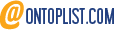

Leave a Reply