This post is linking up with Teaching Trio. You can find similar posts searching under the category Linking Up.
Have great colors in your digital creations
If you have wondered about making your own images for your digital classroom creations your first task is to find a (free) user-friendly tool. I have had success with both Powerpoint and PicMonkey. I identified right away that I lacked a way to generate multiple professional color palettes. Yes, Powerpoint comes with set palettes, but they are somewhat recognizable. My Pinterest board: Color Me Happy is where I collect color palettes, but how could I get those colors into an image editing tool?
I use Firefox and Chrome as my preferred browsers. In Chrome there is a great extension offered which allows you to pick a color from a web page, Eyedropper.
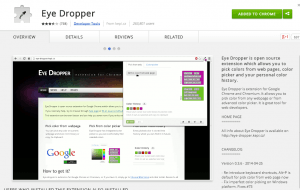 |
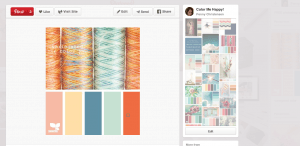 |
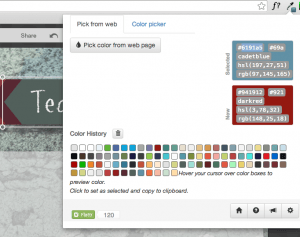 |
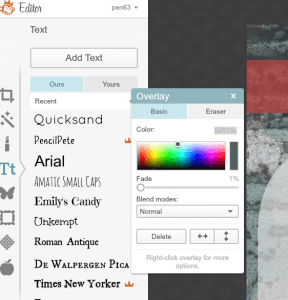 |
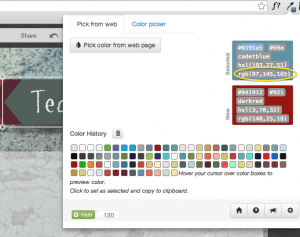 |
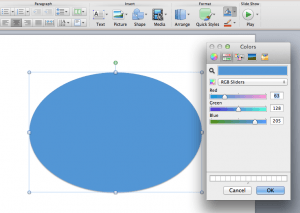 |
Above you can see that once the Eyedropper extension is installed I open up a color scheme from my Pinterest board. I click on the eyedropper on my Chrome browser. That opens the Eyedropper interface. This include a button “Pick color from webpage,” to select my color(s) from my artifact I have stored in Pinterest. I generally try to select darkest to lightest colors as my eye can find the palettes better within Eyedropper later.
Now to use those colors….
Eyedropper provides the hex code and RGB – probably the only color codes you will need as an amatuer. You are welcome to research more about color codes, but if you can identify a hex code to bring into PicMonkey or identify the RGB to bring into PPT is enough.
Add color to PicMonkey: In the second row, I select the color I want in Eyedropper and then copy that 6 digit (hex) code and replace the default 000000 in PicMonkey, as seen in second row.
Add color to Powerpoint: In the third row, there are some differences between accomplishing this on a Mac and a PC, but generally select the object o change > Format Shape > Fill > Solid Fill > More Colors > Slider > Custom > RGB.
Sometimes I create one design and then just change up the color scheme: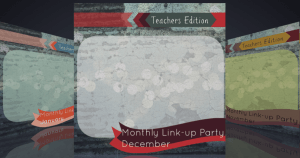
Where else could I get colors?
You can also pick colors from real life by using the Adobe Kuler app.
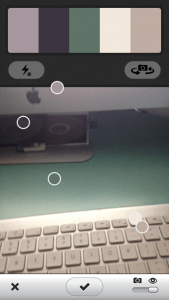
You will want to set up an account at Kuler first. Once you start saving color palettes from real life they are stored in your Kuler account.
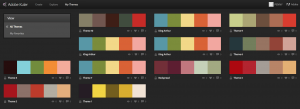
Using the Chrome extension you can pick the color from any of these themes and use as above!
I look forward to you sharing a link with me of something awesome you create using this technique!
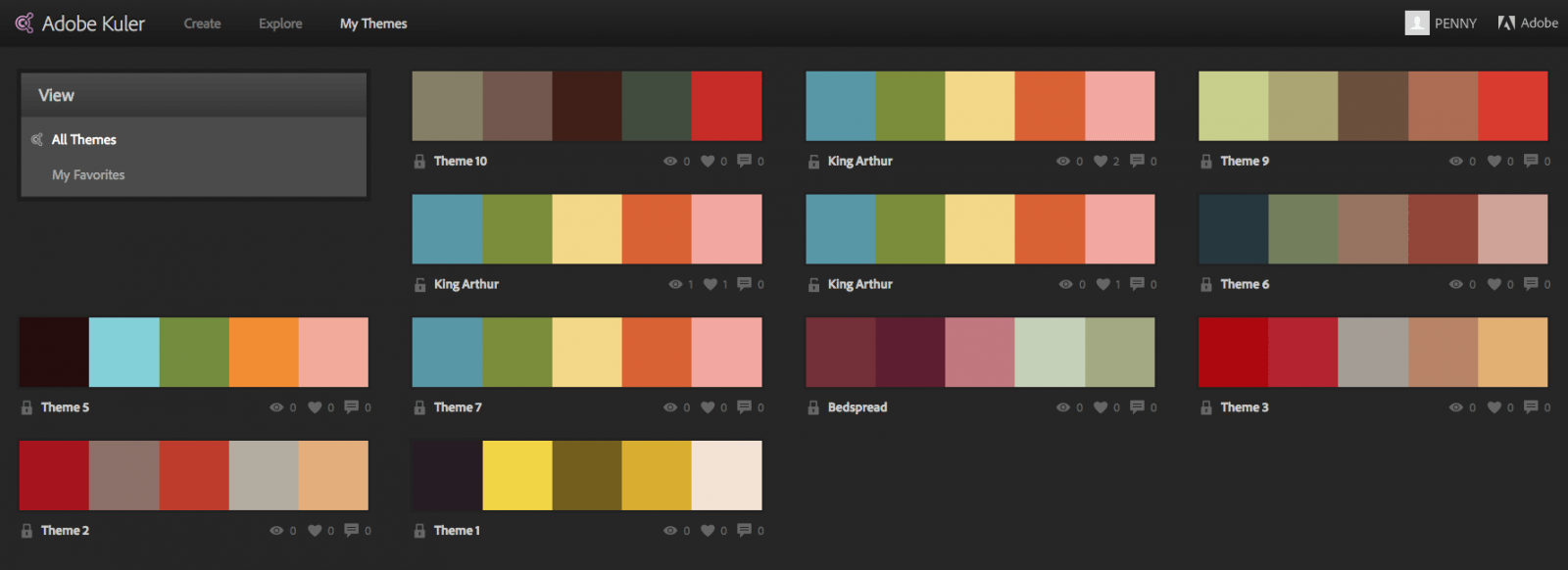



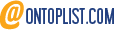

2015-10-21 at 10:50 am
Also check out this great YouTube by Cool Cat Teacher that might help you get the gist of using the Chrome extension:
https://youtu.be/ddRyFDAkXJs